| Purpose & Benefits |
|---|
| Unlike with selling, TAS allows you to maintain a single fixed cost price for purchases (average cost is calculated, last cost is based on the last price used for an item in/out of stock). All these prices are in your base currency. For some users this is sufficient. However, there are others who need: – The ability to have virtually unlimited price lists – Supplier specific price lists (very useful where you have multiple suppliers of the same product) – Foreign currency price lists. This function lets you maintain such Price Lists for use in Purchase Order Processing. |
Initially your Price Lists are displayed in a grid for easy access and where you can rapidly change important information in some of the columns:
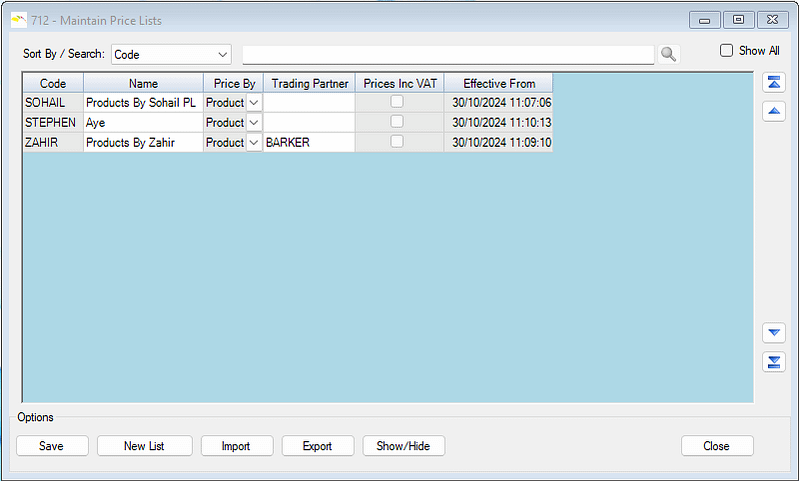
You can create as many price lists as you want. Price Lists can be general or supplier specific, and you can even be in foreign currencies.
Suppliers can be assigned a default Price List and Currency by drilling down on the Supplier record in Maintain Suppliers then selecting the appropriate Price List and Currency in the General group.
Double-click the Code of a Price List that you wish to amend or click New to create a new Price List.
Assign a code and a name to the Price List (you can change these at any time) and select which currency to use – TAS has over 150 currencies for which you can set exchange rates. You can give the list a Trading Partner (Supplier) code. Then simply add the products and prices that you want:

Price Lists can be priced either per Product or per Product Group, by selecting the applicable option in the ‘Price By’ dropdown box.
Clicking the Export button conveniently exports the whole Price List directly to Excel.
You can compare the Price List prices of a Product by drilling down on the Description field – the Price List Comparison form should open as follows:

Price List Import
Price List updates can be done interactively one Product (or Product Group) at a time or in “bulk” from a simple pre-prepared CSV file. This means large volumes of Price Lists records can be handled very rapidly.
Double-click the Code of a Price List that you wish to amend (or click New to create a new Price List).
Next, click the Import button – the Import Price List form opens.

Click the […] button to locate the CSV file that you have already prepared. Next, choose the most suitable selection from the Import Options dropdown. There are 4 selections available:
- Import New Products Only – which will only add Products not already found on the existing Price List
- Import New Products, Update Existing Products – which will both add Products not already found and update any existing Product Price List prices.
- Update Existing Products – will update Existing Product Price List prices only, skipping any new Products
- Import as New List – which will clear all existing Product prices on the Price List then import the all records contained in the CSV file
Once you have selected the most appropriate option, click Import – an ASCII text log file is created in the same folder as the import file. The log contains details of each CSV file line processed and any errors encountered during the processing run. You should check this file after every run.
For processing to continue successfully, the Import ASCII CSV file must conform to the Price List Import specification. The file is read sequentially and its records are checked against the TAS Product file and the existing Price Lists files (if applicable).
The Progress bar lets you see the progress of the import. The processing of hundreds of records is completed in seconds. Once the import run has completed a message appears advising of success or failure. You are informed of the renaming of the import file.
If there are any errors during the import you are informed with a message. You are also offered the opportunity to view the LOG file immediately.